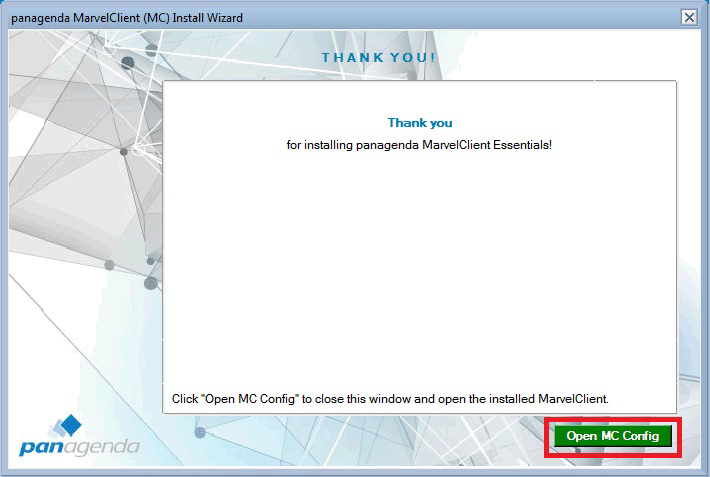The following steps will get you started with panagenda MarvelClient in just 20 minutes:
Please note that panagenda MarvelClient is fully integrated into HCL Nomad Mobile (starting with version 1.0.4), so HCL Nomad Mobile does not require any client-side installation.
The MarvelClient Install Wizard
- You may want to read through the System Requirements and Installation Types before installing panagenda MarvelClient - in general it's also a good idea to read through MarvelClient: Good to know.
To install the MarvelClient Databases on an HCL Domino server, open the MarvelClient Installer database:
If you have a Domino 10.0.1 server or newer, select File\Open\HCL Notes Application in your Notes client > enter the servername of your Domino server > Open the panagenda folder > Open the MC Essentials Install Wizard:
- If you do not have a Domino server >= 10.0.1 yet, you can download the MarvelClient Multi-Edition Installer here.
You can simply download the Installer to your local Notes client and open it from there.
After opening the Installer, click on the "Install panagenda MarvelClient" button:
Just follow the instructions of the Install Wizard.
If during installation you choose settings different from the default, take a note as you will need them again later on.
- Once your Installation has finished and you have clicked on "Open MC Config", please perform an Online Update. For details see Updating the MarvelClient Config and Analyze Databases.
- Depending on your Notes client release(s), continue as follows:
For Notes client releases < 10.0.1, rollout and enable the MarvelClient Essentials as described here: Rollout of panagenda MarvelClient to Multiple End Users.
- For Notes client releases >= 10.0.1, but < 12.0, enable MarvelClient Essentials as follows: Special Option to enable but not deploy MarvelClient Essentials
- For Notes client release >= 12.0, simply enable MarvelClient Essentials.
- As soon as you restart any client with MarvelClient Essentials (make sure to also close any Admin and Designer clients, if applicable), they will upload data into the MarvelClient Analyze database.